What is Faceware Studio?
Faceware Studio is our new platform for creating high-quality facial animation. We’ve re-envisioned our software and workflows to give you an intuitive and productive experience. Using our realtime technology, Studio can track anyone’s face and create facial animation instantly.
Key Features of Faceware Studio
With single-click calibration, Studio tracks and animates any facial performance. Our neural network technology easily recognizes your face whether from a live camera or from pre-recorded media. Interactive events, virtual production, and large scale content creation are all made possible with Studio.
Easily visualize and adjust your actor-specific profile with Animation Tuning. Everyone’s face is different; Studio provides the feedback and tools you need to tailor your animation to your actor’s unique performance.
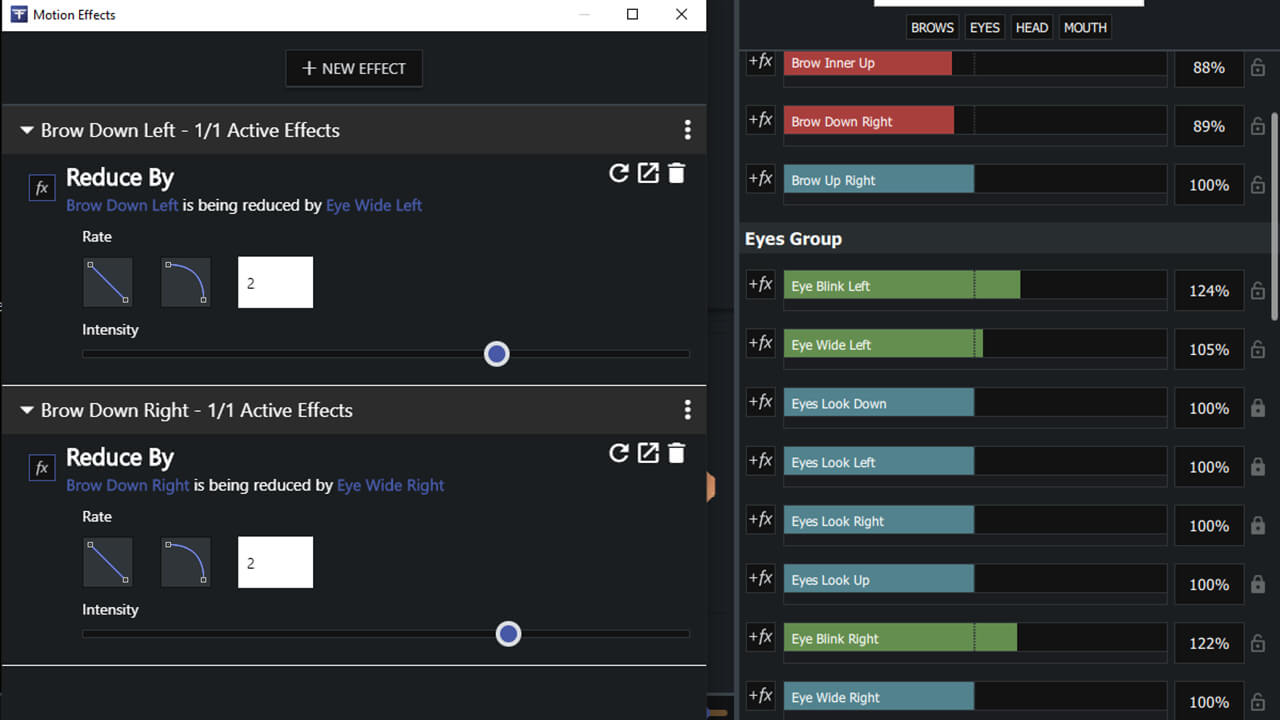
Motion Effects is a powerful system for building additional logic into your realtime data stream. Effects are used to manipulate your data to perform exactly the way you want it to, giving you unparalleled and direct control over your final animation.
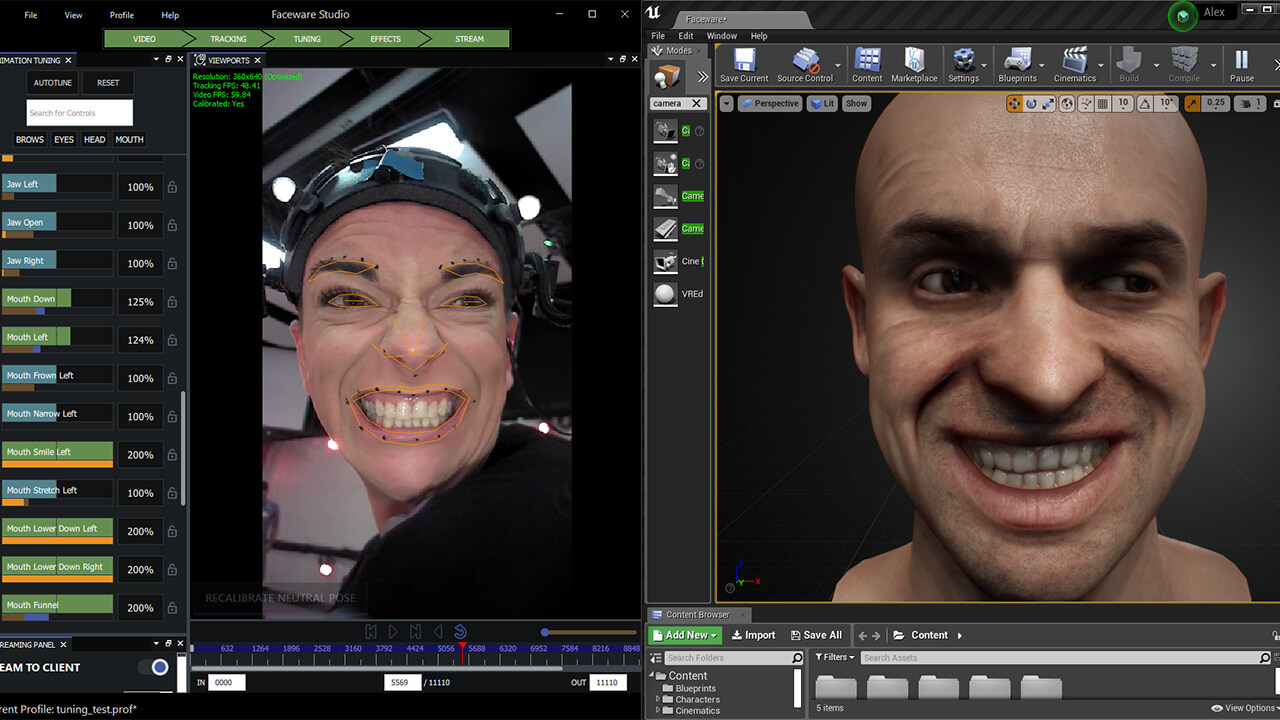
Studio gives you the freedom to animate any character rig. Easily stream facial animation data to our Faceware-supported plugins in Unreal Engine, Unity, Motionbuilder, (and soon to Maya), by mapping Studio’s standard set of controls to your custom avatar.
Working with Faceware Studio

Use the Realtime Setup panel to select the camera, image sequence, or pre-recorded video that you want to track. Then, use the controls in the panel to adjust various options like frame rate, resolution, and rotation. Depending on your input, select the Stationary or Professional Headcam model. The Pathfinder feature will alert you whether your realtime setup is optimal.
With your realtime setup complete, the Tracking Viewport will begin displaying your media. In order to calibrate your tracking, your actor should be properly framed, focused, and in a neutral pose. If using pre-recorded media, use the media playback controls to find an ideal neutral pose. Then, use the Calibrate Neutral Pose button to begin tracking.

The Animation Tuning panel contains a list of each shape and its corresponding value as your face is being tracked. The moving, colored bars give you instant feedback about each shape. Click and drag the slider to increase or decrease the influence of each shape. In the Motion Effects panel, use the included effects to enhance your data or use Python to create your own custom effects on a per control basis.

The Streaming panel gives you a myriad of options to enable and customize your data stream. To stream your animation data from Faceware Studio, configure the Faceware-supported plugin in your engine and then click ‘Stream to Client’ to see animation on your character.

Unreal Engine
Make something Unreal!
Unreal Engine is the world’s most open and advanced real-time 3D creation tool. Continuously evolving to serve not only its original purpose as a state-of-the-art game engine, today it gives creators across industries the freedom and control to deliver cutting-edge content, interactive experiences, and immersive virtual worlds.
Faceware Studio connects to Unreal Engine through our free Live Link plugin. Unreal is an ideal choice for things like virtual production, pre-visualization, and projects that require high-quality character rendering and provides an intuitive toolset for connecting the animation data from Studio to your character.
You can download the Faceware Live Link plugin for free on our Downloads page.
Visit our Knowledge Base to learn more about our Live Link plugin for Unreal Engine.
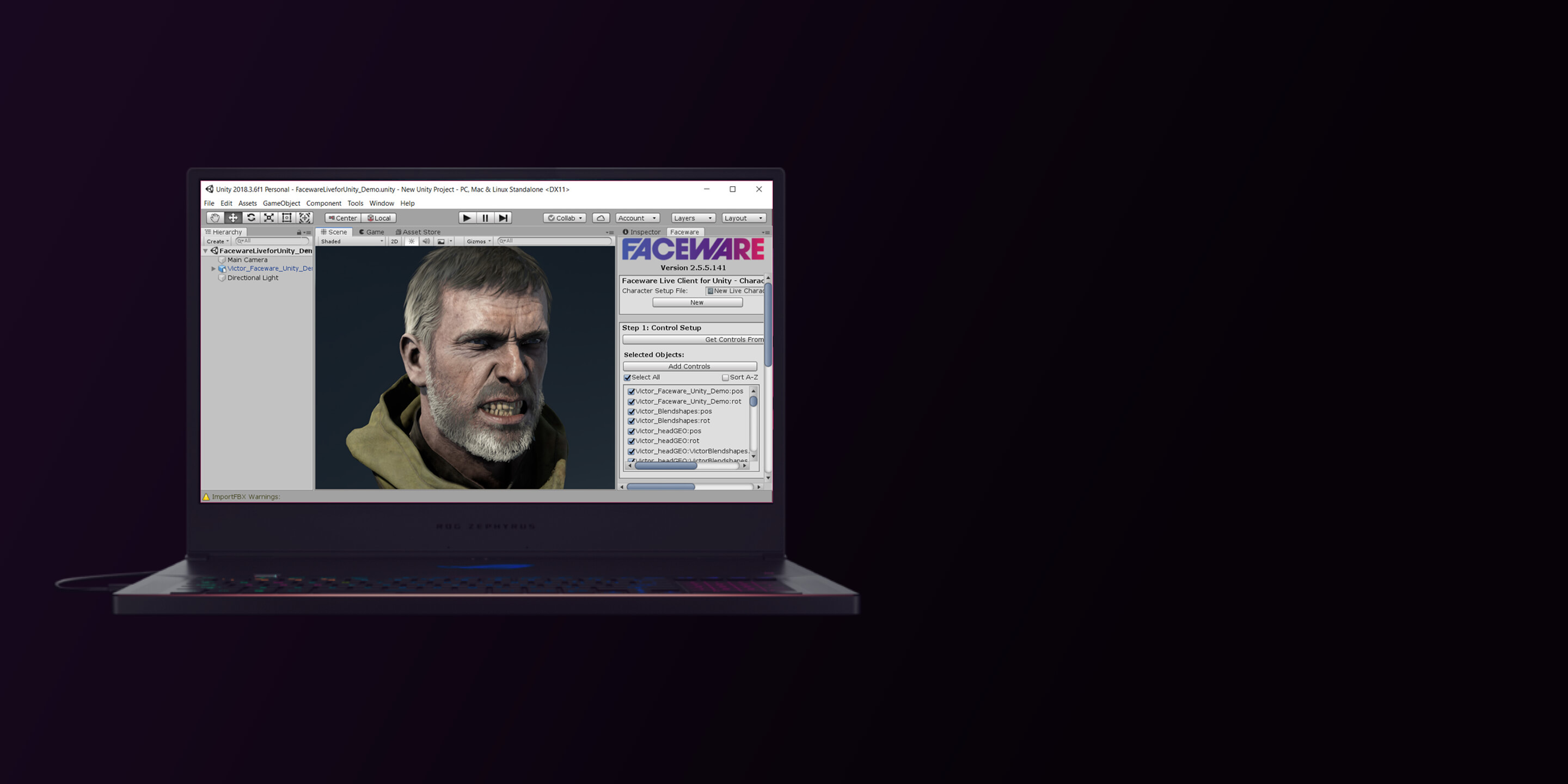
Unity
Create a world with more play!
Unity is the world’s leading real-time 3D development platform, providing the tools to create amazing games and publish them to the widest range of devices. The Unity core platform enables entire creative teams to be more productive together.
Faceware Studio connects to Unity through a free plugin called Live Client for Unity that we’ve developed that makes it easy for you to map and record the animation data from Studio to your character in the engine.
Visit the Unity Asset Store to download the free Live Client for Unity plugin.
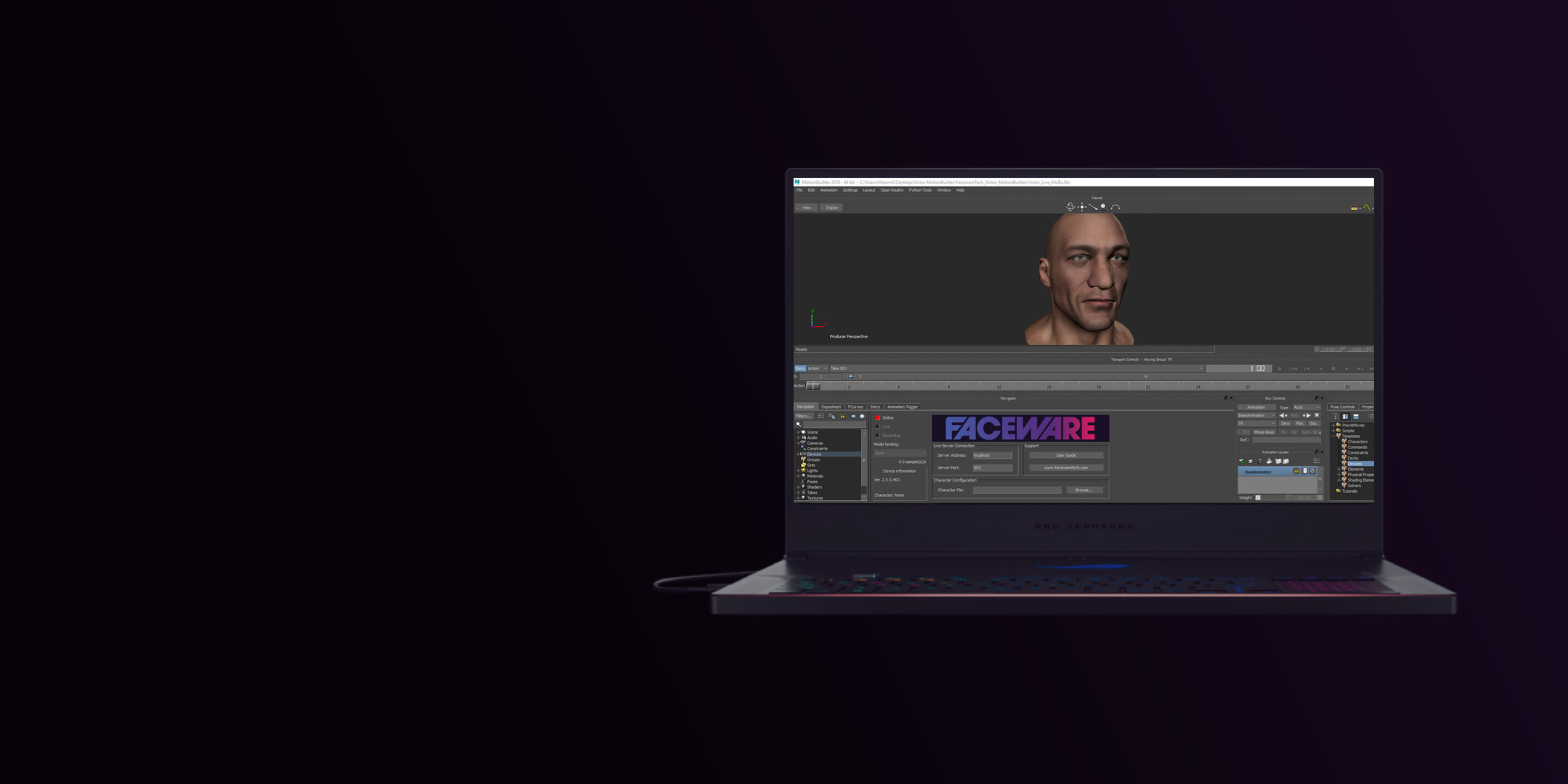

Autodesk MotionBuilder
3D character animation software
Capture, edit, and play back complex character animation with MotionBuilder® 3D character animation software. Work in an interactive environment that's optimized for both animators and directors. Create realistic movement for your characters with one of the industry's fastest animation tools.
Faceware Studio connects to MotionBuilder through a free plugin called Live Client for MotionBuilder, available for free through your Faceware User Portal. MotionBuilder is a common and ideal choice for traditional motion capture pipelines looking to record facial animation data being streamed from Studio.
Visit your Faceware User Portal to download the free Live Client for MotionBuilder.
Getting started with Faceware Studio
Explore the many free resources to help you learn Faceware Studio.

FAQS
Commonly asked questions about the Faceware Studio workflow and best practices for use in productions.
Where can I find out more about the Indie License for Faceware Studio?
Visit our Knowledge Base to view the Indie License FAQ!
What is the recommended frame rate and resolution for Studio?
The ideal resolution and frame rate for working in Studio is 720p/60 FPS.
Can I embed Studio in my game/application?
No. Studio does have a publicly available SDK.
Does Studio animate in realtime?
Yes. Studio tracks the face and animates in realtime. The realtime animation data may be streamed over TCP/IP to any supported Faceware client plugin or custom-built solution.
Can I record the animation?
Yes, recording of the animation data is handled in the client plugins to Unity, Motionbuilder, and Unreal Engine through their native functionality.
What are the recommended PC requirements for running Studio?
It is recommended that Studio be run on a contemporary i7 processor or better, with 16 gigs of RAM or better, with a GTX 1060 or above.
Can I use my own character in Studio?
While this is an experimental and unsupported feature, it is possible to use your own character by replacing the current preview character with an FBX of your choosing that mimics the hierarchy and naming conventions of the current character. Write in to support@facewaretech.com for more information!
What does a neutral pose look like for calibration?
A neutral pose is made by relaxing the face and staring directly at or slightly above the camera being used to track. For more information visit the Knowledgebase.
What client plugins are available for Studio?
Currently there are client plugins available for the following: Unity, Unreal Engine and MotionBuilder.
Can I write my own plugin?
Absolutely! The data streaming from Faceware Studio is in JSON format, streaming over TCP/IP. Connecting to the socket and parsing the data is simple and easy. Contact support@facewaretech.com for any questions.
Can I add more shapes to Faceware Studio?
There are no features to add additional shape data to Studio, though we are very interested in this being an option in the future.
How do I try Studio?
Visit our downloads page, create or log in with your Odoo account, and download the latest executable to begin! Check out this quickstart guide to help you get started.
Do I need a headcam for Studio?
Studio supports a variety of video sources, including stationary cameras. While a head mounted camera will yield the best results, Studio can easily be used with a webcam or cell phone video.
How do I get better tracking?
Adjusting your calibration or making changes to your environment can both improve tracking. Take a look at this support article for more information on getting the best from your realtime tracking.
How do I use Motion Effects?
Motion Effects is a powerful tool in customizing your data and results. Check out this motion effects guide for in depth information on working with motion effects.
What is Tuning and how do I do it?
Tuning is the process of dialing in the strength or weight of the given shapes in Studio to best suit your actor’s performance. Use the sliders on each control to make sure you’re getting good activations when your actor performs those expressions.
Do I need Codemeter?
No! Studio uses a new cloud licensing solution that does not require CodeMeter to be installed!
Do I need Matlab?
As of the Horizon update, Studio does not require Matlab to be installed.
Request your 30-day free trial of Faceware Studio
Pricing
Faceware Studio (Indie)
For companies/individuals earning less than $100,000 USD/year.
$0
/ mo
$239 Billed Annually
1 Seat

