
Autodesk Maya, 3DS Max, and MotionBuilder Plug-In
Apply motion data from Analyzer directly onto your rig
Clean curve data that is easier for users to work with
Python, Maxscript, and MEL commands create automated workflows
General Workflow for Retargeter 5.0

Before you can begin creating facial animation you'll need go through the quick and simple Character Setup process. This will be done once per character and typically takes between 10 and 30 minutes to complete. The result of this process is the character setup file, an XML file used when opening a performance in Retargeter.
Character setup in Retargeter is a two part process. The first part involves adding your rig controls into your character setup xml so that the software knows what controls go with each part of the face. This allows the software to apply the animation to the correct places on your rig and in the way that you dictate. This article details this first part of the process. The second part, creating an Expression Set, adds user created poses for use with the AutoSolve functionality and has its own article: Expression Set Walkthrough. Note that Expression Sets are only necessary to create if you are using AutoSolve.
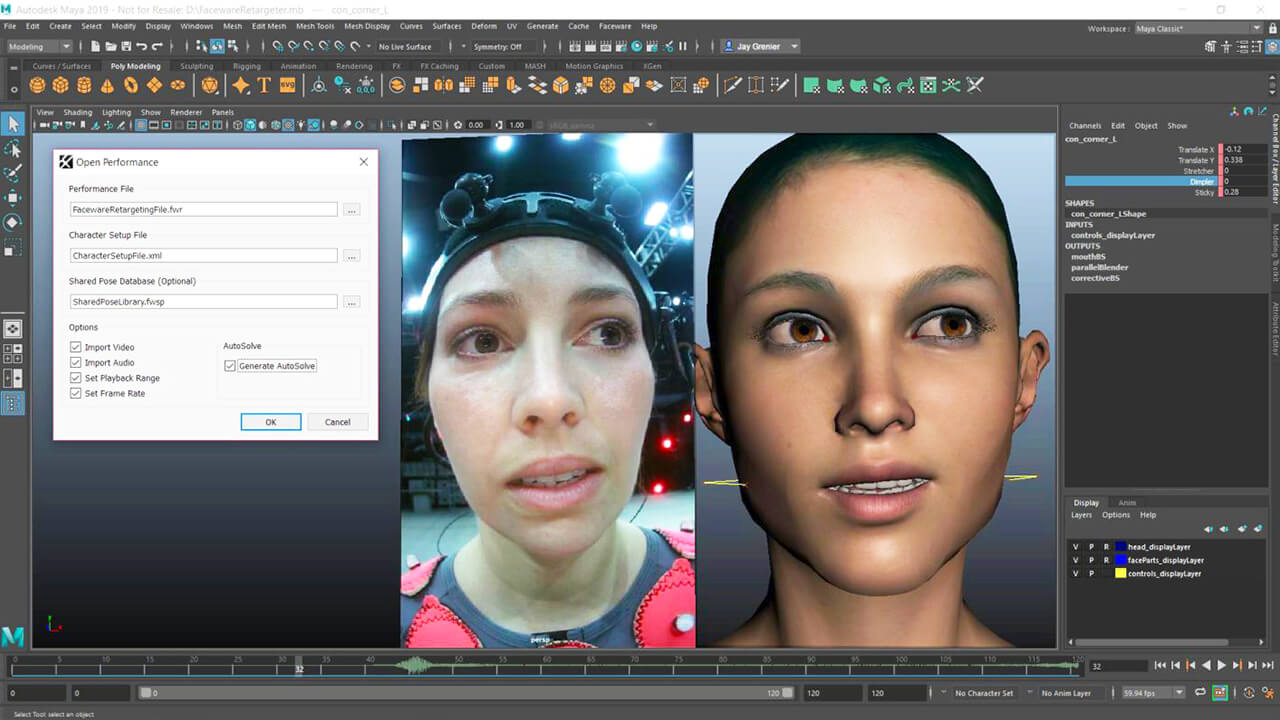
The subtleties and nuances of a facial performance can make or break an animation. For purposes of creating animation of the highest quality and for adding artistic decisions to the animation process, we have Retargeter.
The first step in retargeting a shot is to open a performance via the Performance menu. In the Open Performance dialog box, you will be asked to select several files:
Performance File (.fwr) - In the Performance File field, select the .fwr performance file that you generated during parameterization in Analyzer that you wish to animate from. This file contains the tracking data that Retargeter uses.
Character Setup File (.xml) - In the Character Setup field, select the character setup xml file that you created for this character during the Character Setup phase. For more information on Character Setup, please see the following article: Character Setup Walkthrough.
Shared Pose Database (Optional) (.fwsp) - The 'Shared Pose Database File' is an optional file that can be used to load "pre-made" poses for your character. This file is usually created by a supervisor and contains artistically approved poses for each of the character's 'Pose Groups' (mouth, eyes, brows). Please see Shared Poses for more information.
From here you have a variety of options to choose from, including: Import Video, Import Audio, Set Playback Range, Set Frame Rate and Generate AutoSolve.
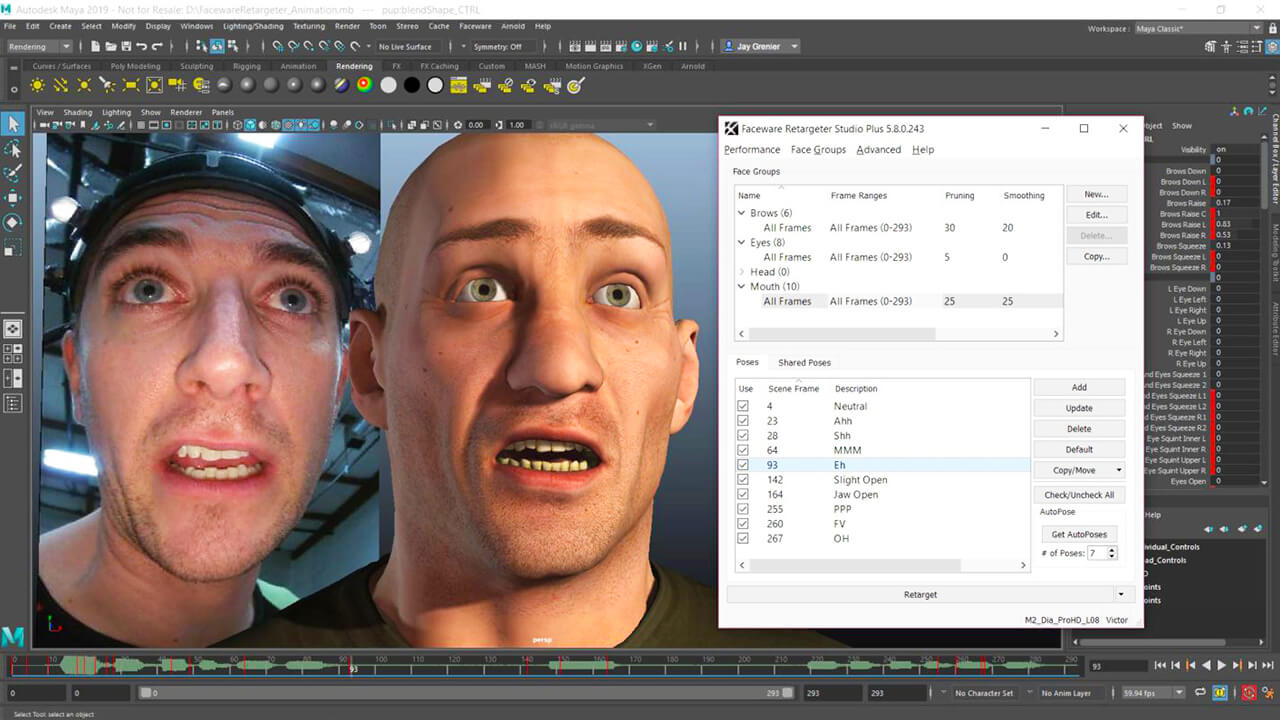
In Retargeter, the first section at the top shows you your Pose Groups. Pose groups are containers that hold the poses for each respective group. For example, the eyebrow poses would be placed in the eyebrow pose group, the mouth poses in the mouth group, and so forth.
These groups are based off of the 'Rig Groups' that have been defined for your character rig and each one has a number of the rig's controls in it. These groups are typically set to: Mouth, Eyes, Brows, Head.
Poses are an essential part of animating with Retargeter. Much like creating Training Frames in Analyzer, the user decides where the most extreme and distinct facial shapes are occurring and poses the character appropriately on the given frame. These poses are then used in Retargeter's calculation to apply animation to the entire shot, usually referred to as "retargeting." If you're unhappy with the results you can adjust your poses, add more, delete some, or make an infinite number of tweaks and check your updated results in near realtime by Retargeting/AutoSolving again.
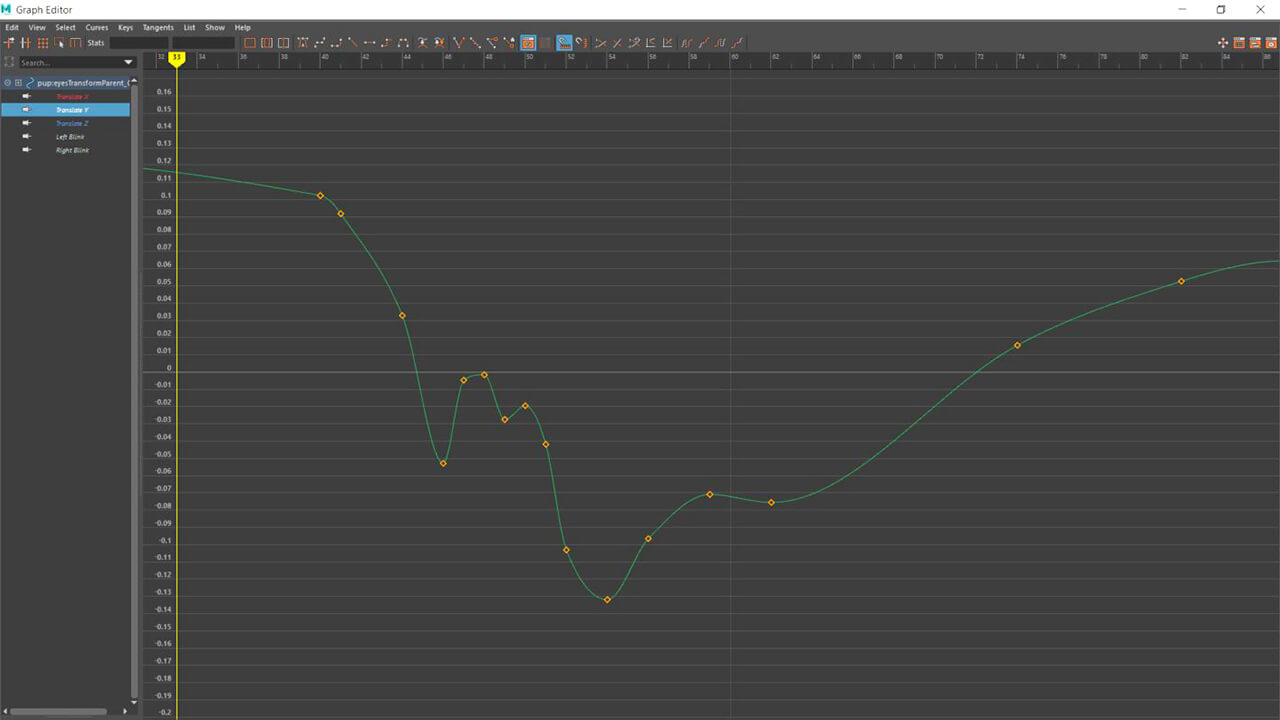
Retargeting is the process through which animation is generated on your rig. It uses the data from any created poses or from the AutoSolve calculations (assuming AutoSolve is on) to create keyframes on the controls that were added in Character Setup. From there, the user can manually edit the keyframes like with any animation or they can add/modify poses and retarget again to improve the animation broadly.
To retarget animation onto the rig:
- Once you are satisfied with the poses you have created, select the pose group you wish to retarget in the Pose Group window.
- Click the "Retarget" button on the bottom of the Retargeter plugin. Retargeter will then work for a few moments to create the keyframes.
- Scrub through the timeline or play the animation to view the results.
You can continue to add poses and retarget as many times as you like to get the desired animation. Feel free to delete poses if they are not in an ideal position or are hurting your results. Simply select the pose and hit the Delete button on the right side of the Retargeter plugin.
Features of Retargeter 5.0

Apply human emotion to any digital character
Retargeter is a high quality facial animation and solving software that uses machine learning and deep learning to retarget facial motion from a tracked video onto a 3D Character.

Setup and use any character rig
Say goodbye to complex rig requirements. The quality of your character is still extremely important but with Retargeter you have flexibility in how you build it. Retargeter can set keys on any keyable attribute; allowing you to work with bones, joints, blendshapes, morph targets, custom deformers, etc. Once you set these attributes in character setup, you are ready to create amazing, realistic animations.
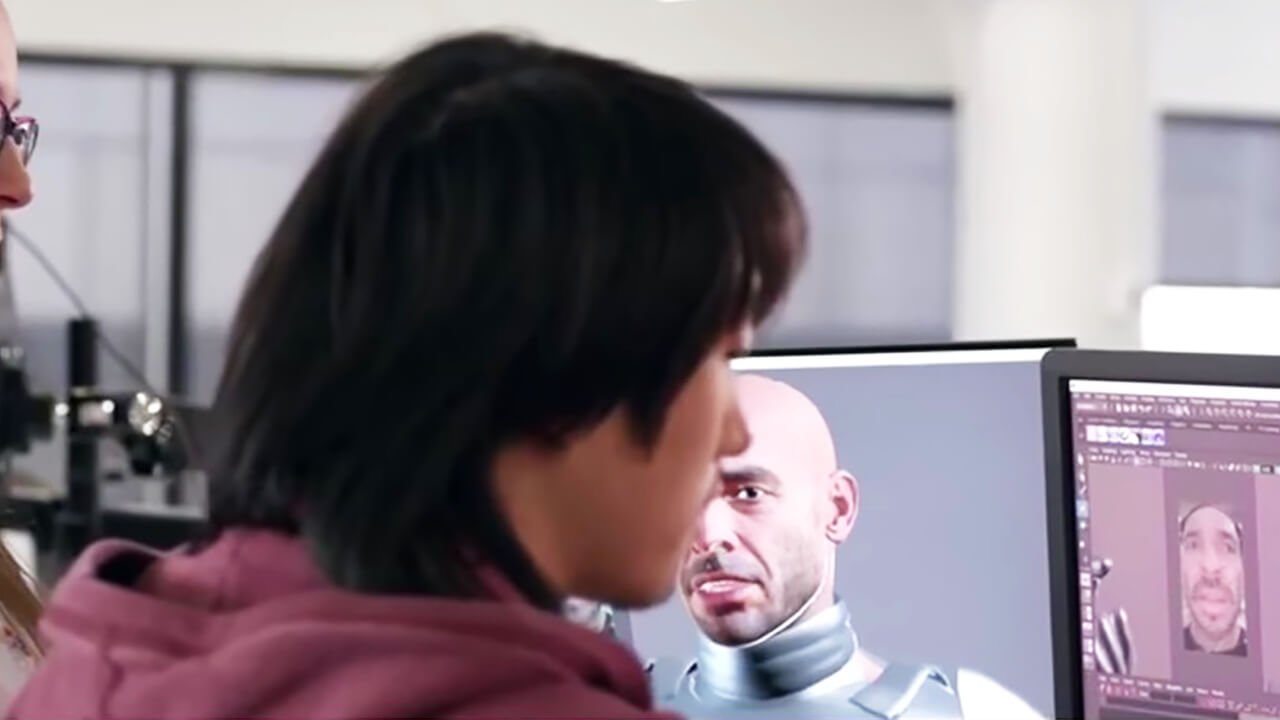
The best retargeting features designed for animators.
We believe that you shouldn’t need to be an expert in machine learning to create facial animation. Our products are designed by professional animators working in real productions. Our tools are simple and easy to understand, yet fully featured and capable of performing extremely complex and believable facial animation.
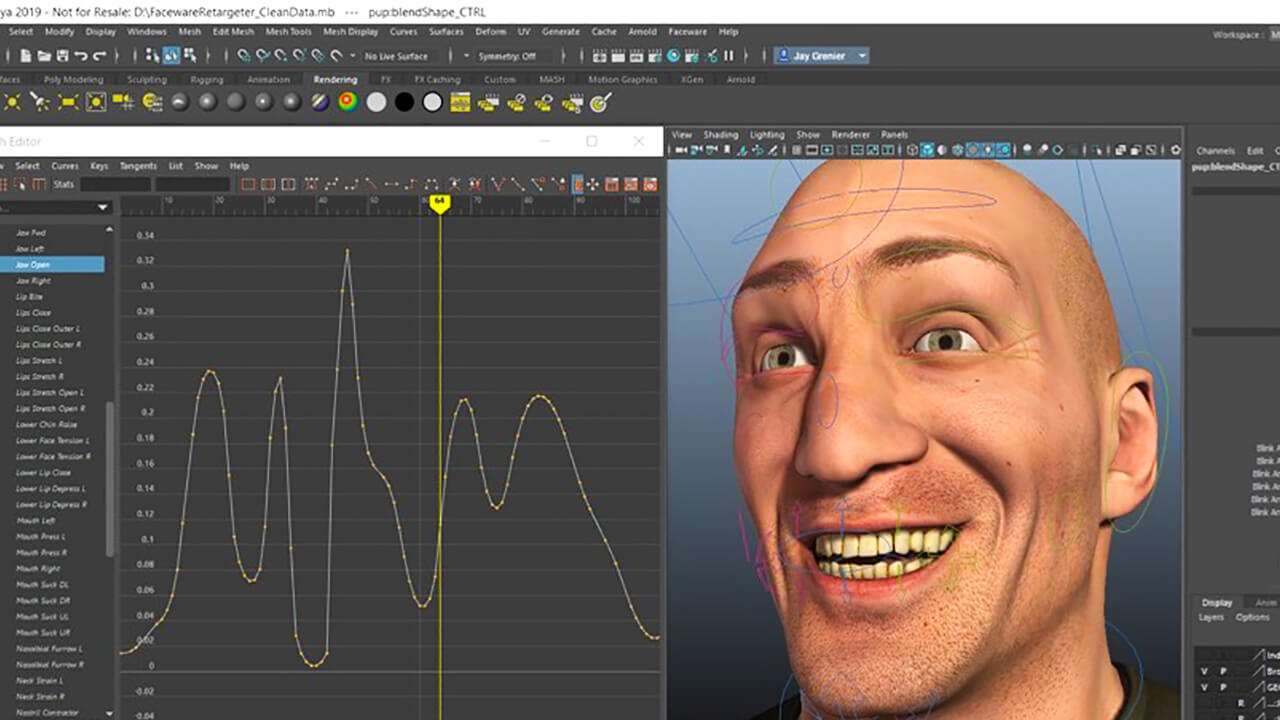
Clean data that’s easy to work with
We know you need software that is easy to use, intuitive, and guaranteed to work every time. Retargeter’s features take the stress out of keyframe changes and polishing. Data is applied very quickly so iterations are fast and efficient. Intelligent keyframe reduction (pruning), animation smoothing, a master timing tool, frame ranges, and several other features make working with our data very easy.
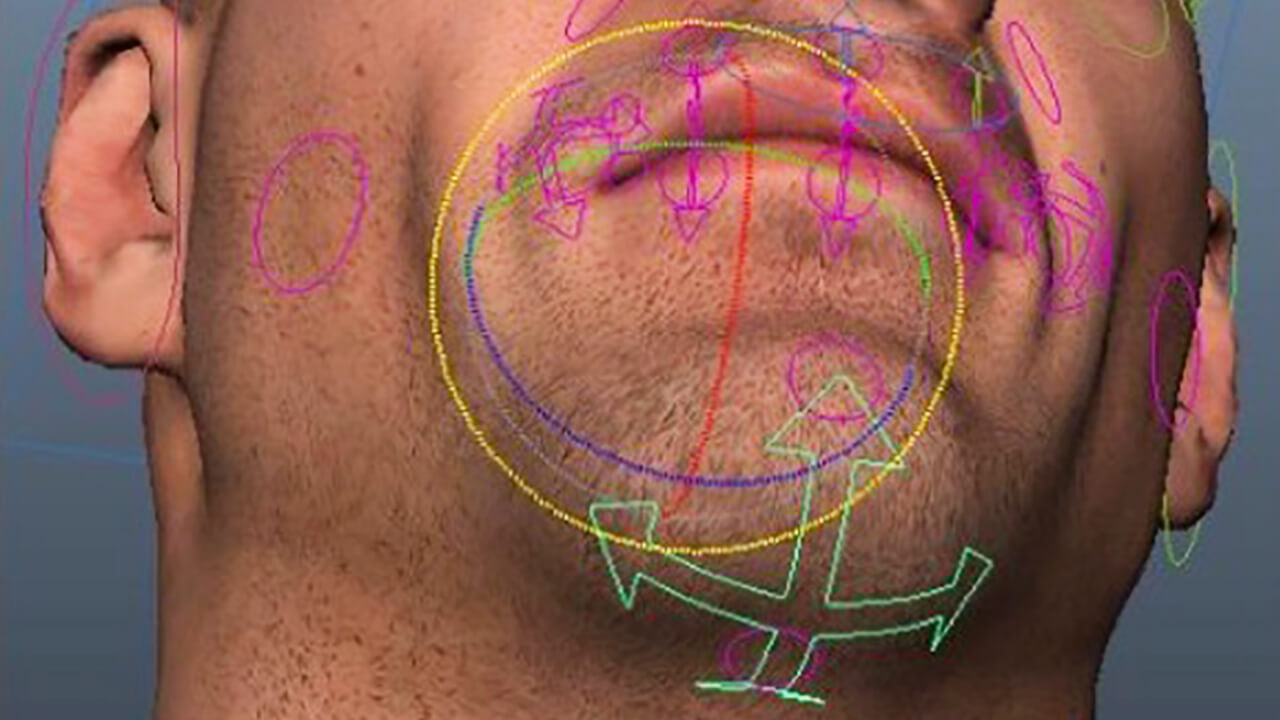
FREE easy-to-learn resources to get up to speed quickly
Our support team is second to none. Check out our huge gallery of video tutorials and online knowledgebase to get you started and teach you best practices for animating in Retargeter. You can also work directly with our Support Team to get the best results.
Distinguishing Features of Retargeter 5.0
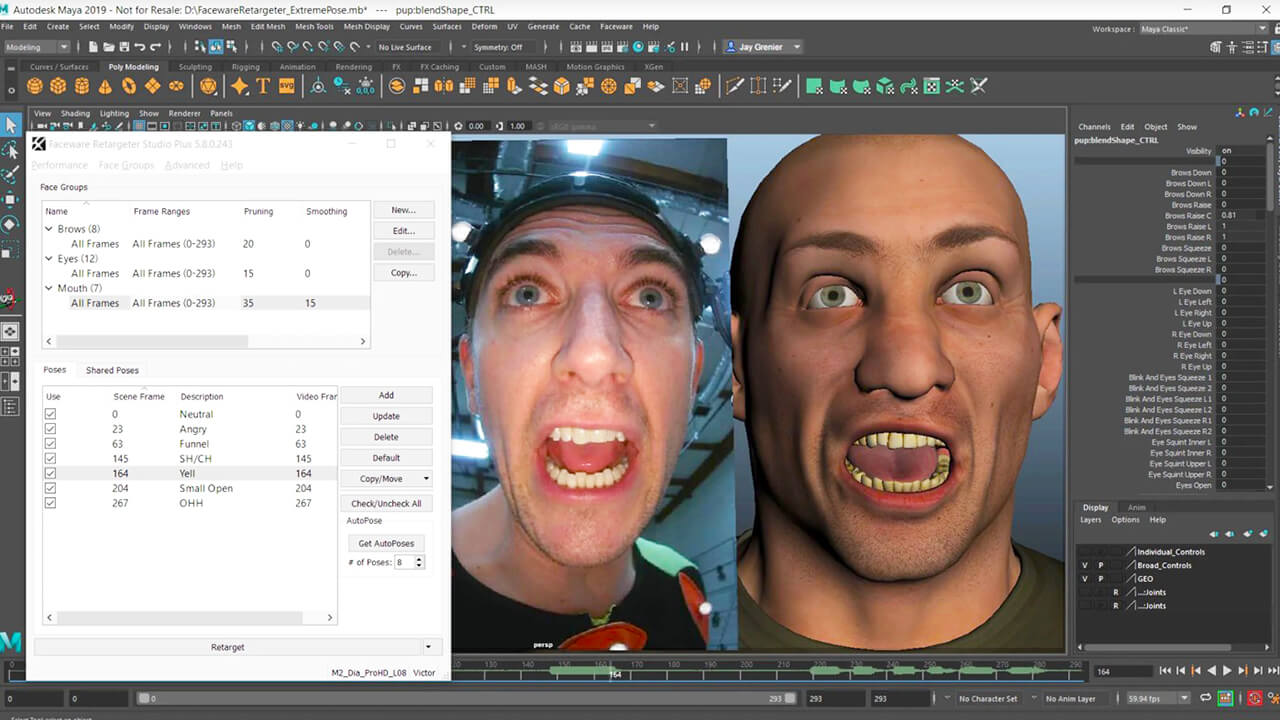
Poses are an essential part of animating with Retargeter. Much like creating Training Frames in Analyzer, the user decides where the most extreme and distinct facial shapes are occurring and poses the character appropriately on the given frame. These poses are then used in Retargeter's calculation to apply animation to the entire shot. If you're unhappy with the results you can adjust your poses, add more, delete some, or make an infinite number of tweaks and check your updated results in near realtime.
The first and most useful option for creating poses is using the Auto-Pose feature. This feature makes suggestions as to what video frame the user should create poses on based on Retargeter examining the tracking data from Analyzer and figuring out where the most significant shapes are occurring. It acts as a guide, telling the user the ideal places to create poses.
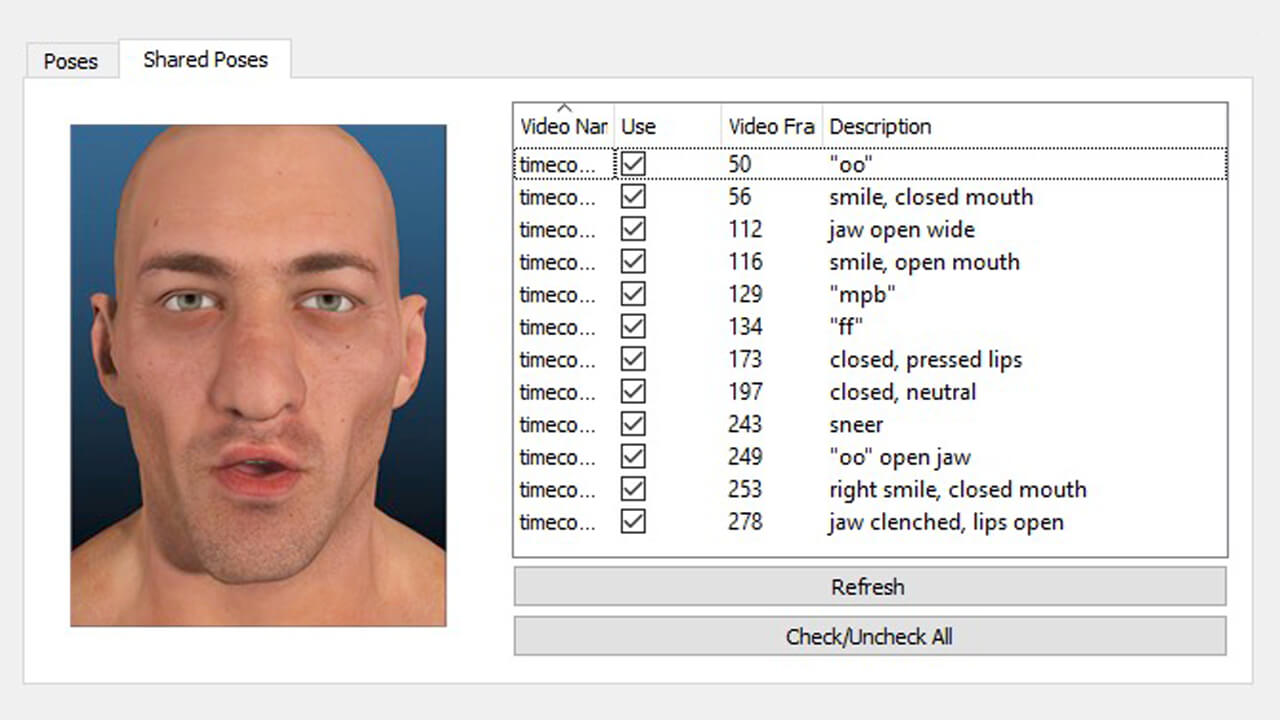
Have several animators working on one character? Utilizing the Shared Pose Database functionality of Retargeter, you can store any pose you create for use with future shots, or for use with other animators. This saves time because, instead of creating new poses every time you animate a shot, you can import the already created poses, Retargeter from the Shared Pose database directly or have the Auto Pose feature use your shared pose library to automatically pose your character on the suggested frame.
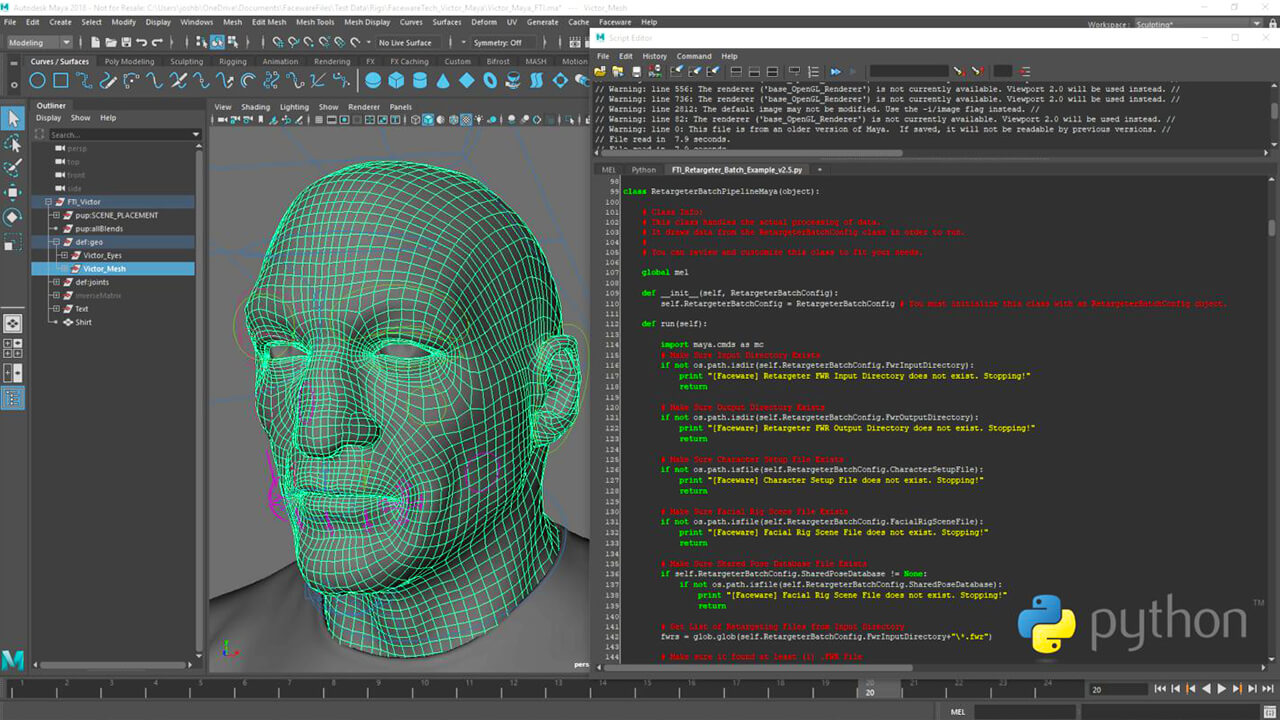
I’ve got a metric ass-ton of animation to create. Since Retargeter is a plugin to the Autodesk 3D animation apps, batch scripting capabilities are based in running commands in the native scripting language of the host application. In Maya the batch scripting commands can be run in MEL or Python, in 3DS Max they can be run in Maxscript. Create rapid workflows for semi or fully-automated results.
Visit the Knowledgebase for a list of Maya Retargeter MEL Commands.
Getting started with Retargeter
Explore the many free resources to help you learn Retargeter.

FAQS
Commonly asked questions about the Retargeter workflow and best practices for use in productions.
What type of rig can Retargeter work with?
From a technical standpoint Faceware can work with any type of rig. Joints, blendshapes, and all custom deformers can be driven and animated by our software as long as they can be keyframed. However, from a creative and artistic standpoint the layout and setup of animation controllers can have a large impact on the quality of animation that can be produced with Faceware.
What Autodesk versions do you currently support?
We generally support the same versions of Maya, 3DS Max, and MotionBuilder that Autodesk maintains support on—most commonly is the previous 4 years of releases. We currently support the 2018-2024 versions of each package.
How much can I animate in a day?
Every project varies, but we’ve seen most production-ready users achieving several minutes of animation in a day. If you further take advantage of the volume-producing features such as shared poses or batch automation, volume SIGNIFICANTLY increases—we’ve heard producers churn through 45,000 seconds of animation within a few weeks. As a rule of thumb, if you are not at least 3 times faster than keyframe animation contact us—through training we can ensure you achieve this minimum with our best practices.
Do I need to be connected to the internet to use Retargeter?
For the Studio Plus version of Retargeter, no internet connection is required. For Studio, Trial, and PLE versions, an active internet connection is only required during the initial credential check whenever the software is launched. During the actual tracking process, no internet connection is required.

