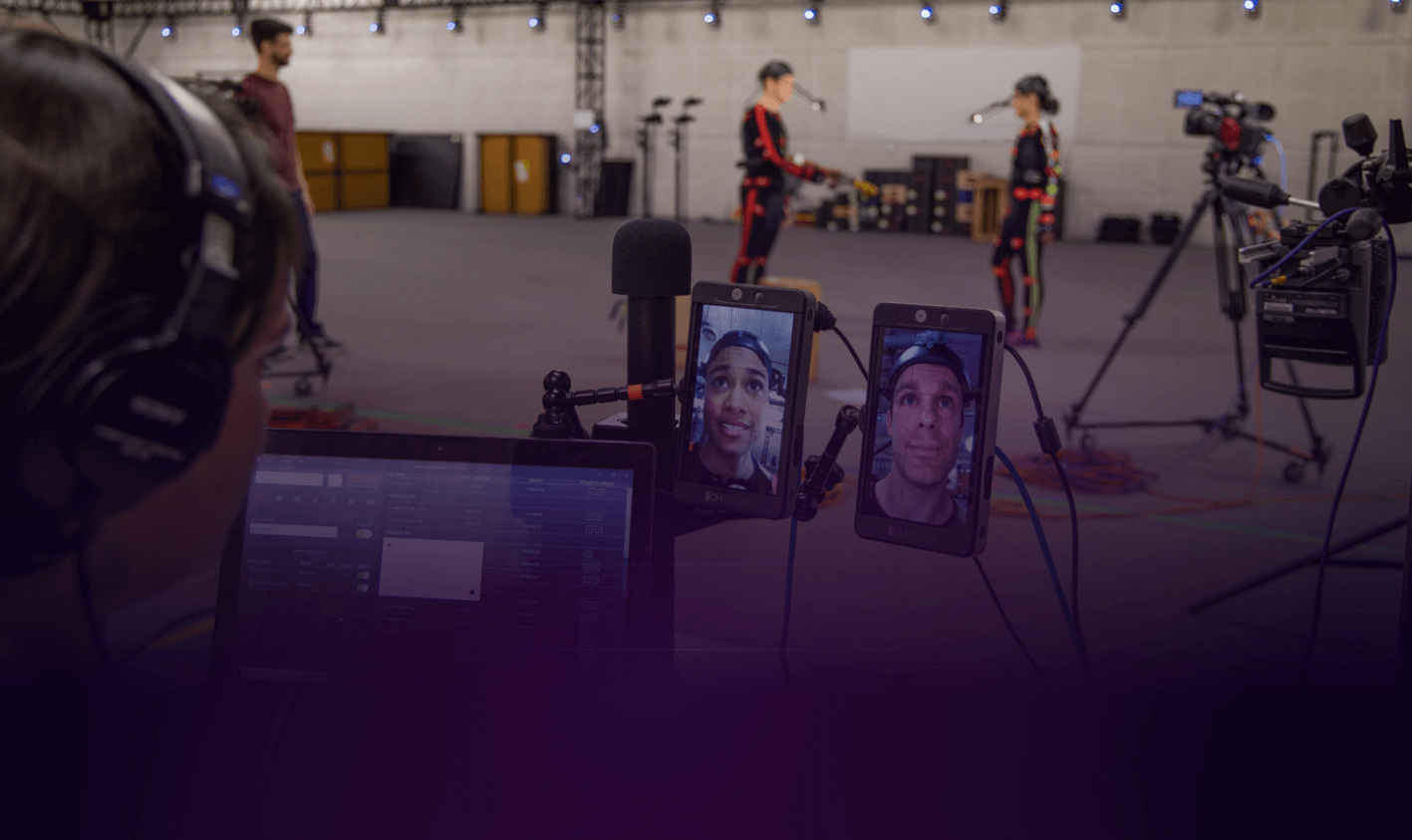

Mark IV Headcam operator software for AJA KiPro devices
Simplicity on-set for more performance focused management
One streamlined operator-friendly interface for all performers
Full timecode support with triggers supported from Vicon, Xsens, and Optitrack Systems
General Workflow for Shepherd 1.0
Faceware Shepherd is a software application built to help you easily sync, configure, and manage multiple recording decks at the same time. Shepherd solves the issue of a single operator having to efficiently manage more than one recording device, often a big problem on more complex shoots.
Shepherd’s whole purpose in life is to simplify the management of multiple recording devices. The first step in this process is introducing Shepherd to your recording equipment. This can be done in several ways:
- By clicking the ADD KI PRO DEVICE button from the main UI.
- Using the Add Network Devices Shortcut (CTRL+D).
- From the menu bar: Manage>Find/Add Ki Pro Device(s).
Visit the Knowledgebase for detailed instructions regarding the options above.
When you add a Mocap System to Shepherd and turn the Mocap Lync toggle to Enabled, you are now in Mocap Lync Recording mode. In Mocap Lync Recording Mode, you can trigger recording of face capture from your body mocap system. Mocap Lync requires your body mocap software to be set up to broadcast Start/Stop Recording triggers and Capture Names. These triggers are XML messages transmitted via UDP across your LAN. When Mocap Lync is enabled, Shepherd will listen for these messages from your body mocap software to automatically Start/Stop Recording and keep your body and facial mocap Capture Names consistent. Mocap Systems that support Lync feature:
- Vicon Shogun
- Vicon Blade
- Optitrack Motive
- Xsens MVN Animate Pro
Shepherd’s whole purpose in life is to simplify the management of multiple recording devices. The first step in this process is introducing Shepherd to your recording equipment.
Shepherd provides two ways of recording: Mocap Lync Recording Mode and Manual Recording Mode.
When there is no Mocap System selected (or the Mocap Lync toggle is Disabled), Shepherd is in Manual Recording Mode. Shepherd will ignore any Start/Stop recording triggers from Mocap Systems. In this mode, you control recording manually by inputting the Clip Name/Take Number and clicking the Recordin button via your Transport Controls. In this mode you also control playback.
When you add a Mocap System to Shepherd and turn the Mocap Lync toggle to Enabled, you are now in Mocap Lync Recording mode. Shepherd will prioritize the user interface for listening for Start/Stop recording triggers from your selected Mocap System. Elements like the Clip Name/Take Number fields, Transport Controls, and Clip playback are disabled in this mode.
Shepherd provides multiple ways to transfer and organize your recordings. The File menu contains an option to Export Session Details, which lets you create a JSON or XLXS file that contains the details of your current session, like: Mocap System Name, Connected Ki Pro Devices, and the contents of your playlist with each Clip's relevant info. You can also Export Session Details when you Transfer All Clips via the Manage menu. Or, you can use the Playlist clip context menu to pick and choose which clips you want to download. We know that one size does not always fit all. And with Shepherd, you can find the workflow that works best for you.
Features of Shepherd 1.0
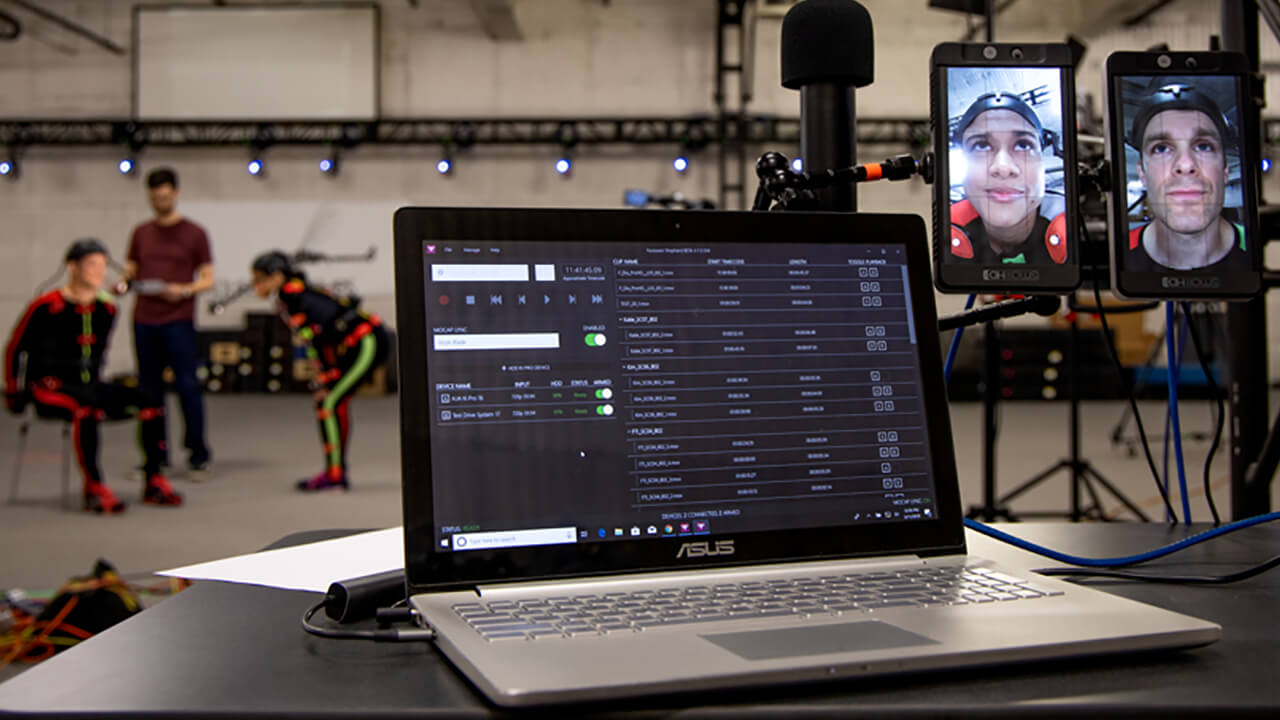
Streamlined operator interface
Shepherd combines all the integral features a face capture operator needs in one innovative and thoughtful app. Giving you more time to focus on the things that really matter - like camera framing, talent performance and capture accuracy. With less to micromanage, Shepherd gives you the freedom to work faster and more effectively.
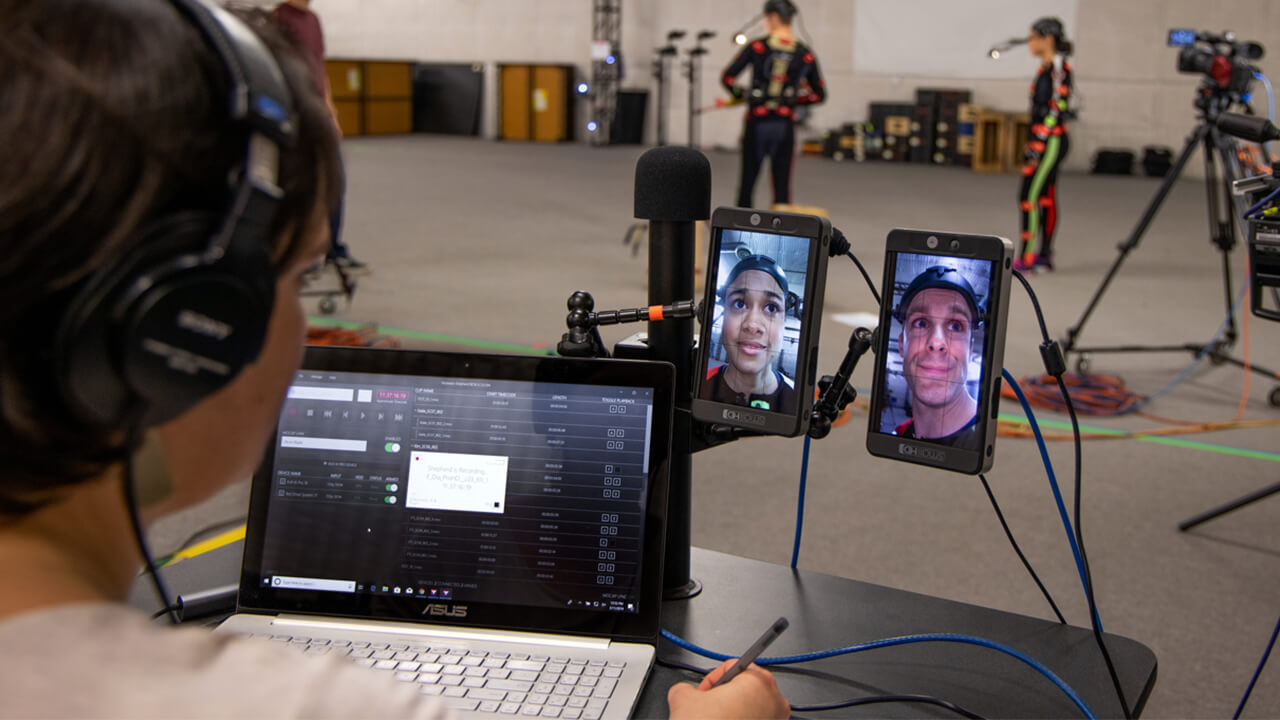
Body mocap integrations
Integrating with the industry's leading Mocap Systems, Shepherd allows your body and face capture systems to be combined into one streamlined system. Now you can simultaneously trigger face capture with body capture, and ensure the continuity of capture names. Shepherd creates a more unified, succinct and automated motion capture process.
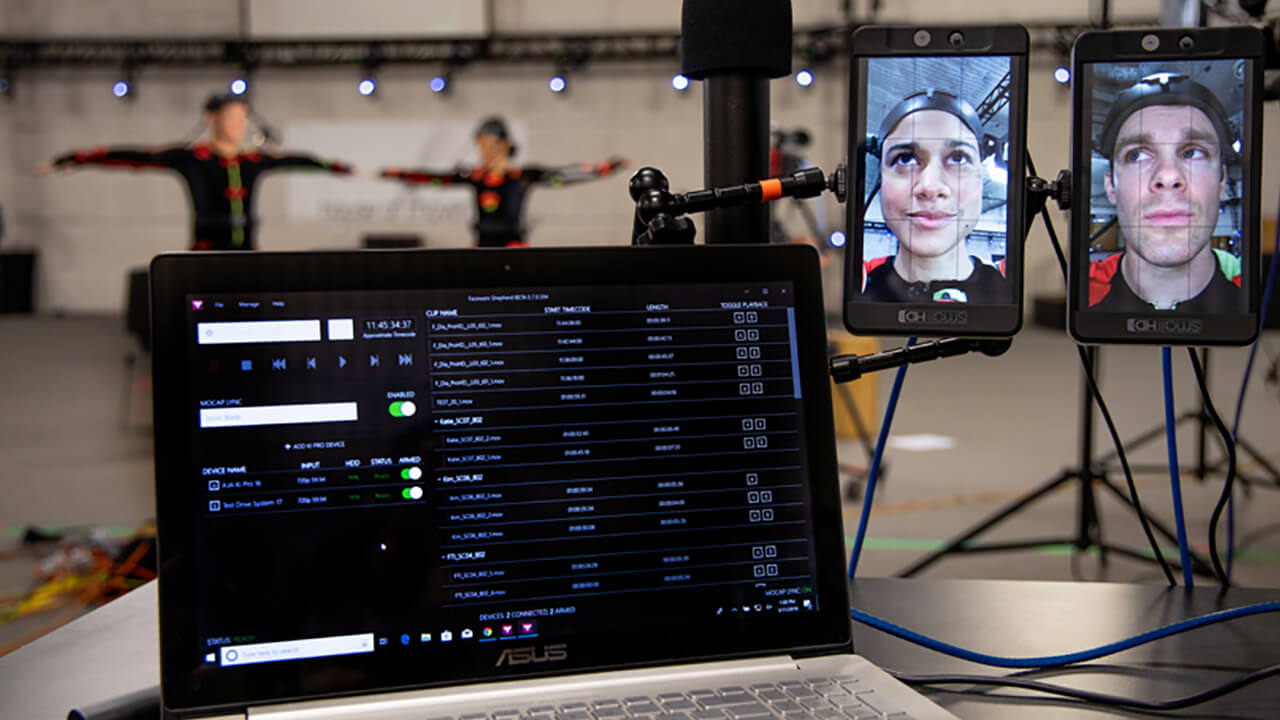
Capture multiple face systems with ease
An unlimited number of face recording devices can be added to Shepherd (including your witness cameras), giving you one modern interface to control recording, playback, see device info and health, timecode input, and view clips across all of your devices. Save both time and money while Shepherd works hard, and you work smart.
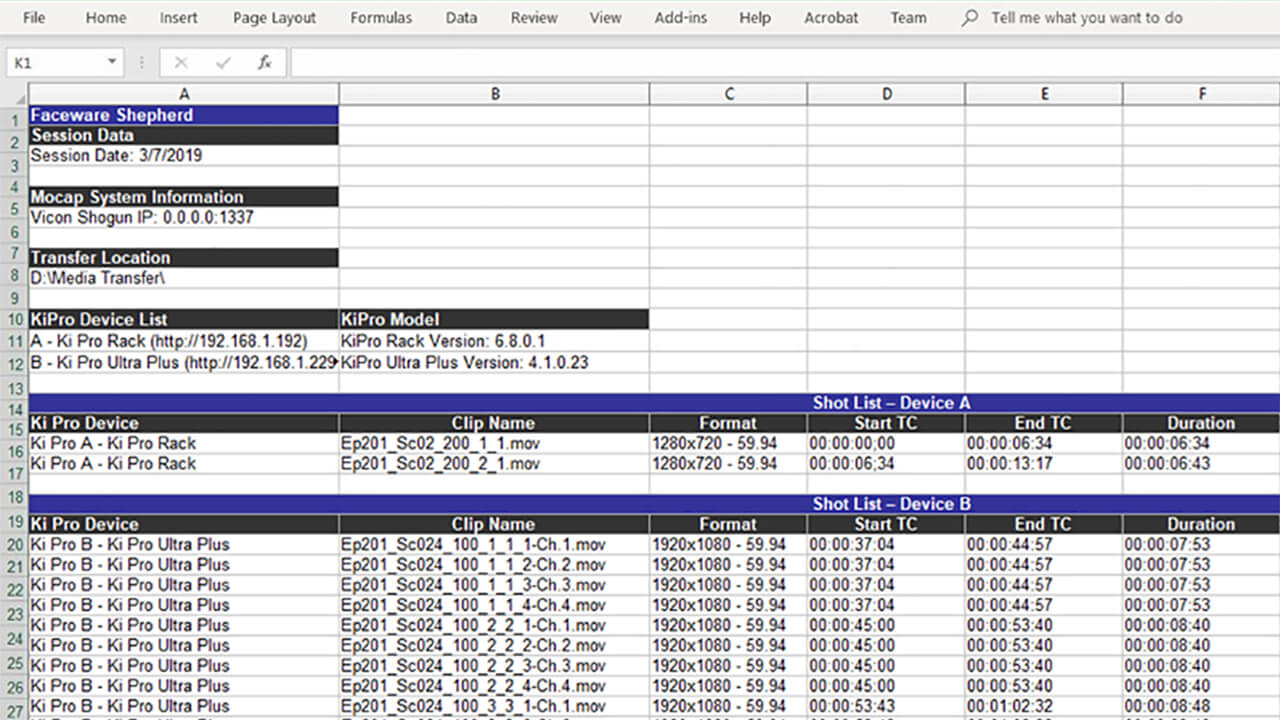
Media transfer and producer tools
With Shepherd, there's no need to pull the hard drive from your digital recording device or access the built-in AJA web interface to transfer recorded clips. With a couple of clicks, you can transfer a single clip, multiple clips, or all the clips across all of your devices remotely. You can even create a handy document detailing clip information that can be used for review, editorial, or to support an existing Faceware Batch Pipeline.
Distinguishing Features of Shepherd 1.0
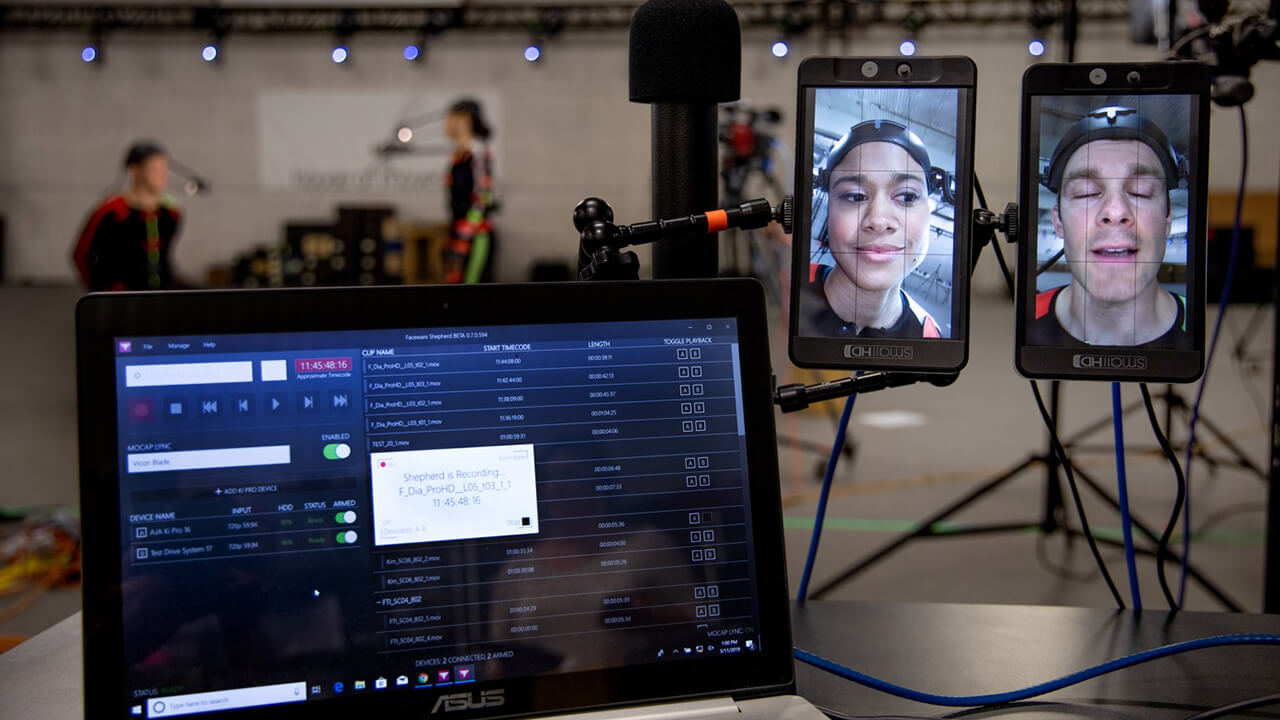
Shepherd's Mocap System Lync puts your body mocap system in control of Shepherd's face capture system. Lync unifies your Vicon, Xsens or Optitrack System with your Faceware Headcams enabling unprecedented control of your mocap shoot. This is the mocap feature you didn't know you were waiting for.
By combining the various functions associated with facial motion capture and centralizing them into a single application, Shepherd integrates the data and options you need most in one program. Including:
- Add/Remove Devices
- Arm/Disarm Decks
- Playlist Grouping
- Playlist Sorting
- Device List Reorganization
- One-Click Network Device Detection
- Device Renaming
- Displayed Input Settings
- Playback Options
- Hard Drive Storage Alerts
- Device Status
- Multi-Channel Changer (Ki Pro Ultra Plus Only)
- and more ...
With everything you need up front and center, Shepherd allows you to work smarter instead of harder.
Exclusive for the Ki Pro Ultra Plus, Shepherd now offers Custom Channel Identifiers for all your multi-channel recording needs. Meant for teams who utilize Ki Pro Ultra Plus multi-channel settings, Channel Identifiers allows you to append your own unique attribute schema to any series of takes for easier identification and customization.
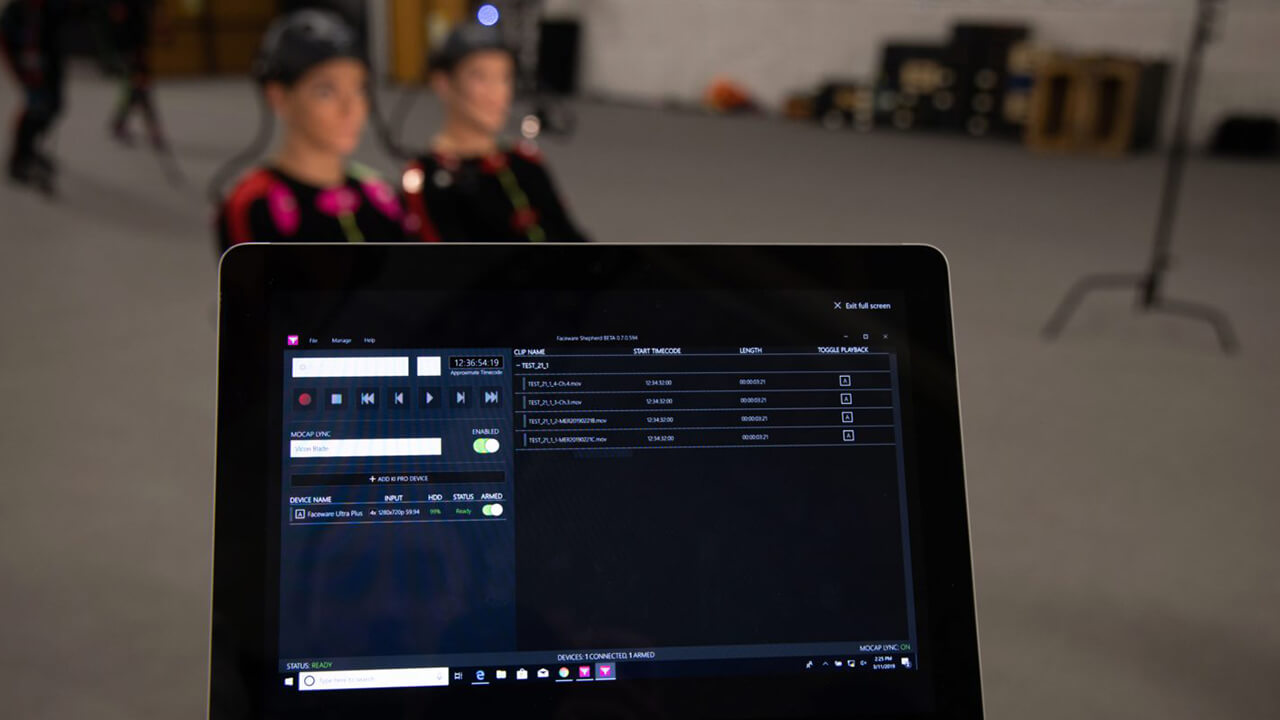
Shepherd runs on Windows 10 devices, including tablets. Now you have the flexibility to control your face capture shoot literally in the palm of your hands. Untether yourself from your workstation and take charge on your own terms.
Shepherd can now streamline your Faceware Mark IV Headcams to be driven by the most widely used body mocap systems on the market.

FAQS
Commonly asked questions about the Shepherd workflow and best practices for use in productions.
Which AJA Ki Pro recording devices does Shepherd currently support?
AJA Ki Pro models are file-based recording and playback devices that create high-quality files on computer-friendly media.
The following Ki Pro device(s) are supported for use with Faceware Shepherd:
- Ki Pro Rack
What Motion Capture systems can Shepherd Lync to?
Shepherd currently supports the following body motion capture systems:
- Vicon Blade
- Vicon Shogun
- Optitrack Motive
- Xsens MVN Animate Pro
It is important to note that most all other motion capture systems support Timecode for cross-system integration. Shepherd is designed to work with other motion capture systems that do not have Lync capability.
What is Shepherd 'Lync'?
Lync is an innovative feature that allows Shepherd to listen for broadcast capture commands on your network from supported Mocap Systems. When Lync is enabled, Shepherd will start and stop face capture recording on your Ki Pro(s) when your Mocap System starts/stops body capture recording.
What information is available for export out of Shepherd?
A JSON or Excel (XLSX) file can be exported from Shepherd which containts the following details:
- Session data information (date, IP address, file location)
- KiPro device list (including model version)
- Shot list with device names, clip names, format, start/end TC, duration, and date created
How can I try Shepherd to see if it's the right solution for my needs?
We offer a free trial of Shepherd so you can try it for yourself. Sign up by clicking the link below and we’ll send you everything you need to get started.
You will need at least one supported AJA KiPro device to get started testing. Don’t have a KiPro? Look to test drive one of our Headcam systems to fully evaluate Shepherd.
